Table of contents
Hi 👋there,
Now we are on the Day 17 task
Docker for DevOps Engineers
Checkout the below link for Day 17 task:
https://github.com/LondheShubham153/90DaysOfDevOps/blob/master/2023/day17/tasks.md
For this, you first need an AWS EC2 instance of your own choice.
Here is my blog on creating an AWS EC2 instance :
Checkout the below link for Provisioning your first EC2 Instance
https://progressivecoder.com/step-by-step-process-to-launch-aws-ec2-instance/
Once you are done with creating an EC2 instance you need to SSH into it.
Now you need to install the docker Engine in your server. Checkout the below link
https://www.zehncloud.com/how-to-install-docker-on-amazon-ec2-instance/
Below are the steps that we will be going to perform in the process:
Install Git and clone the repo of the react-python Django web application
Install Docker
Create and configure a Dockerfile
Build a Docker image
Create and run a Docker container
Access it
Install git and Clone the repo of the Python Django application
Open the instance, first, you need to install Git in it so that we can clone the application repository from GitHub(VCS). Use command :
sudo apt install git
git clone https://github.com/sandhya261996/react_django_demo_app.git

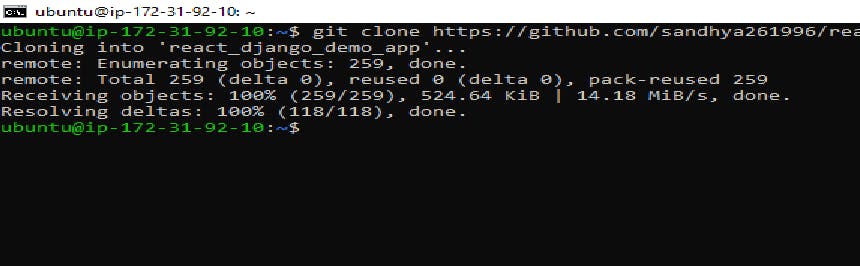
2. Install Docker
Install Docker in the machine using the command :
sudo apt install docker -y
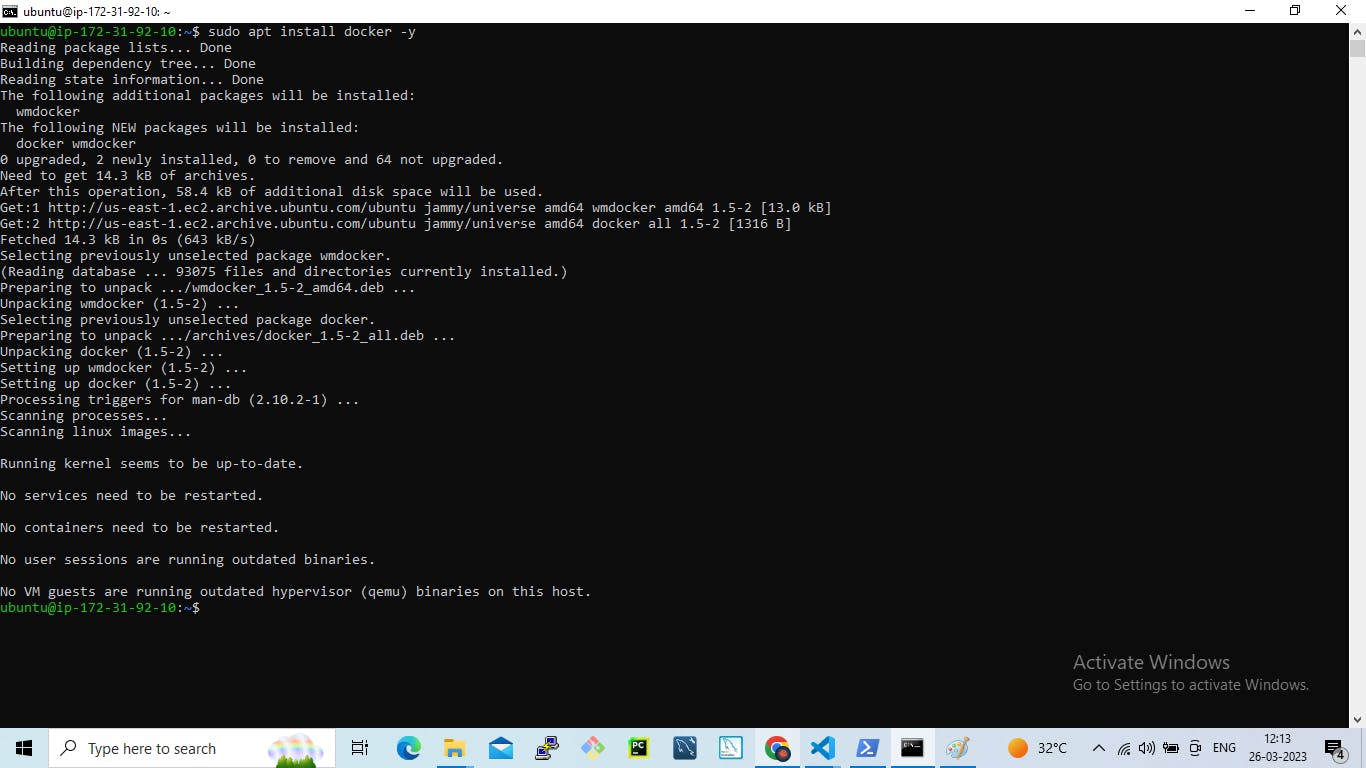
Now check the version of the docker and start the docker and check the status of the docker to know if it is running using the below commands :
docker -v
systemctl start docker
systemctl status docker
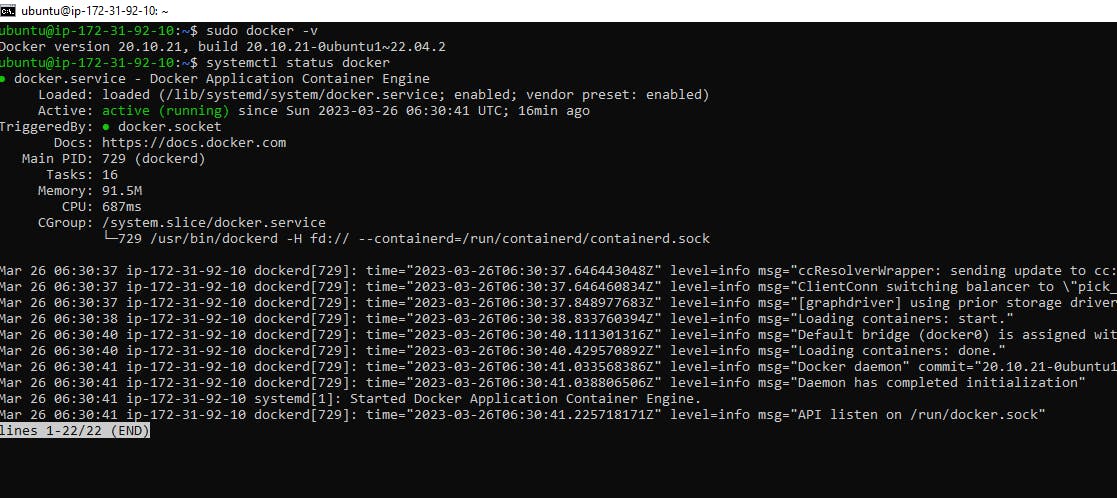
3. Create and configure a Dockerfile
Now we will create and configure a docker file as per the requirement of the Node.js application. Change the directory to the cloned project and create Dockerfile there.
FROM python:3.9
WORKDIR app
COPY . /app
RUN pip install -r requirements.txt
EXPOSE 8000
CMD ["python", "manage.py","runserver","0.0.0.0:8000"]
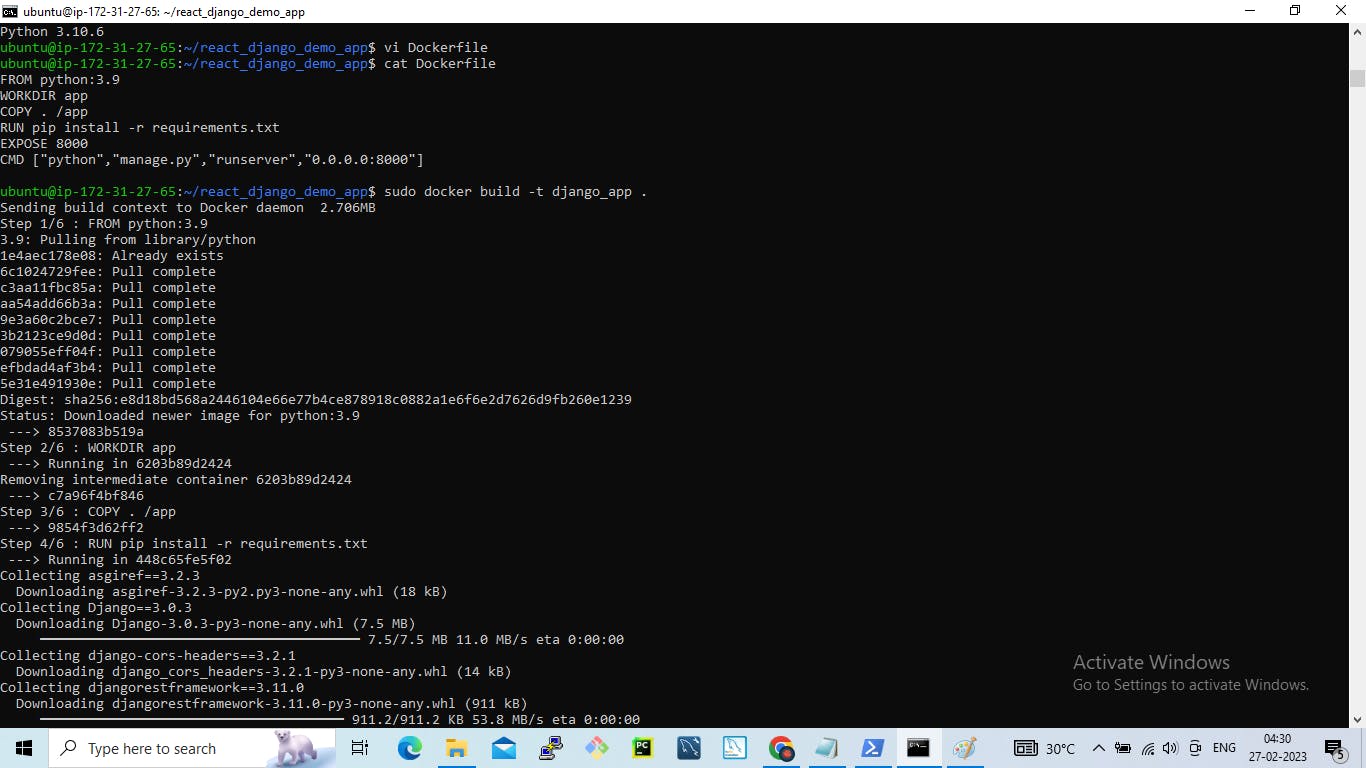
4. Build a Docker image
Now before starting the build process check if there is any existing container running with the same name.
sudo docker ps
sudo docker ps -a
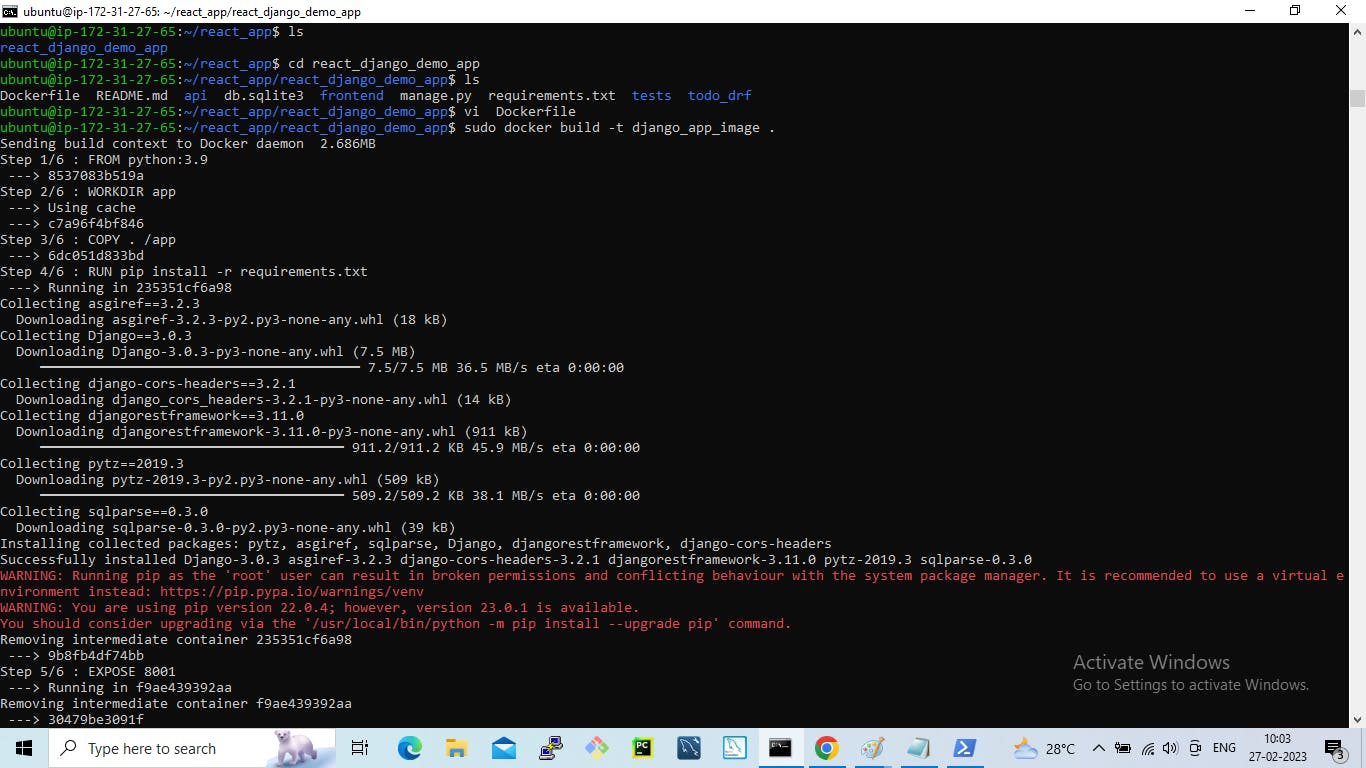
5. Create and run a Docker container
Using the image that has been built we will create a container out of it and run it:
Use the below commands :
sudo docker run -d --name python-django-app -p 8000:8000 django_app:latest
You can see a container running here that can be accessed on port 8000 as we have done the port mapping on port 8000.
6. Access it
Now you can take the public IP of the machine and port 8000 to access the application.
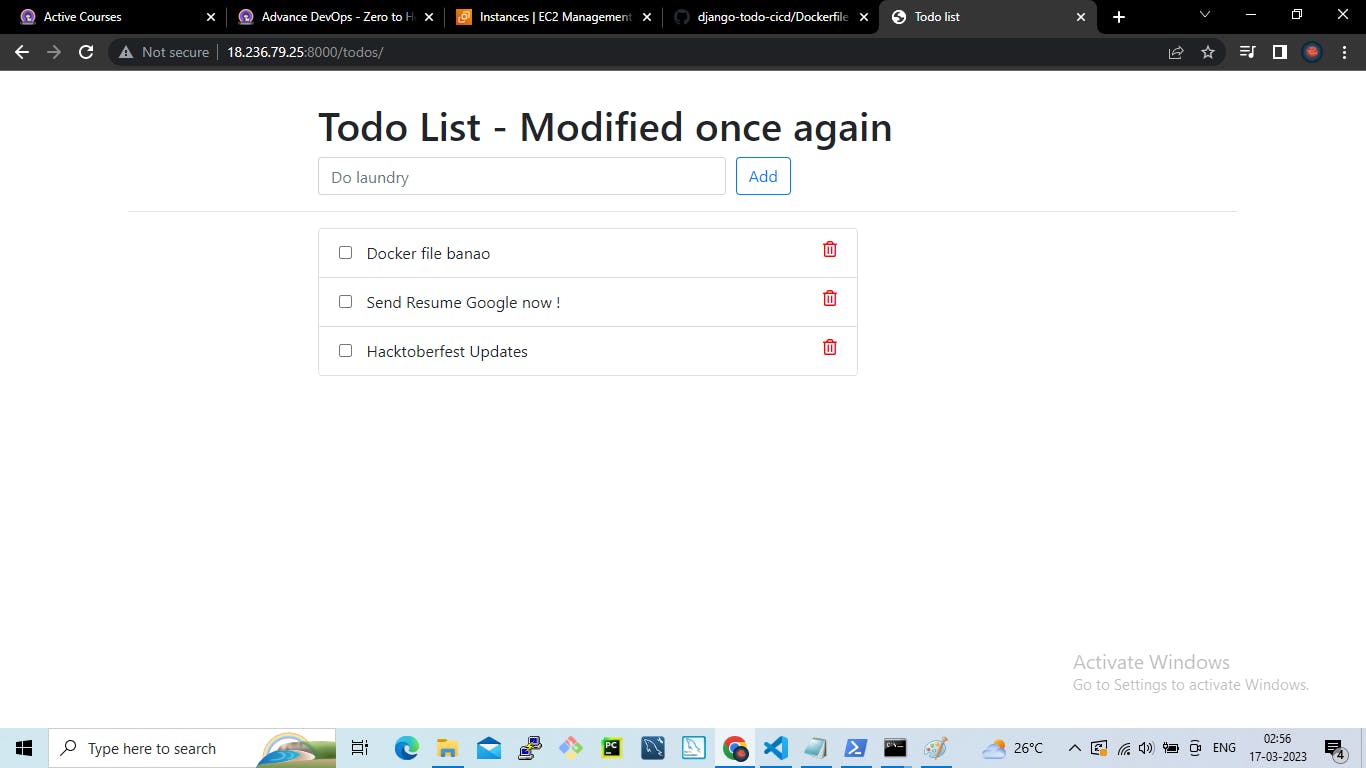
7. Pushing the image on DockerHub
We have already created a Docker image using the Dockerfile. Check all the images present by using the command.
sudo docker images
Now we will log in in to the DockerHub by adding the command:
sudo Docker login
Put your username and password here. If the login is successful, then you will get a message like Login Succeeded.
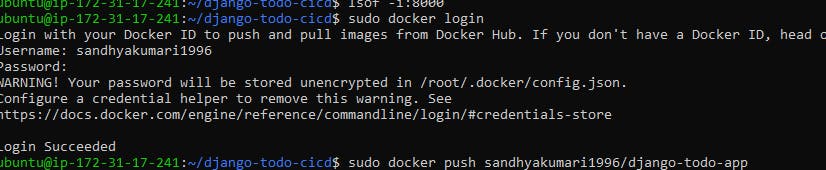
Now tag the locally created image to the docker hub. This means we have to tag the image with the docker hub username.
sudo docker tag django_app:latest sandhyakumari1996/django_app:latest

Now push the image to the Docker hub using the push command.
sudo docker push sandhyakumari1996/djnago_app:latest

When it is done, you can check in your Docker hub if it is pushed.
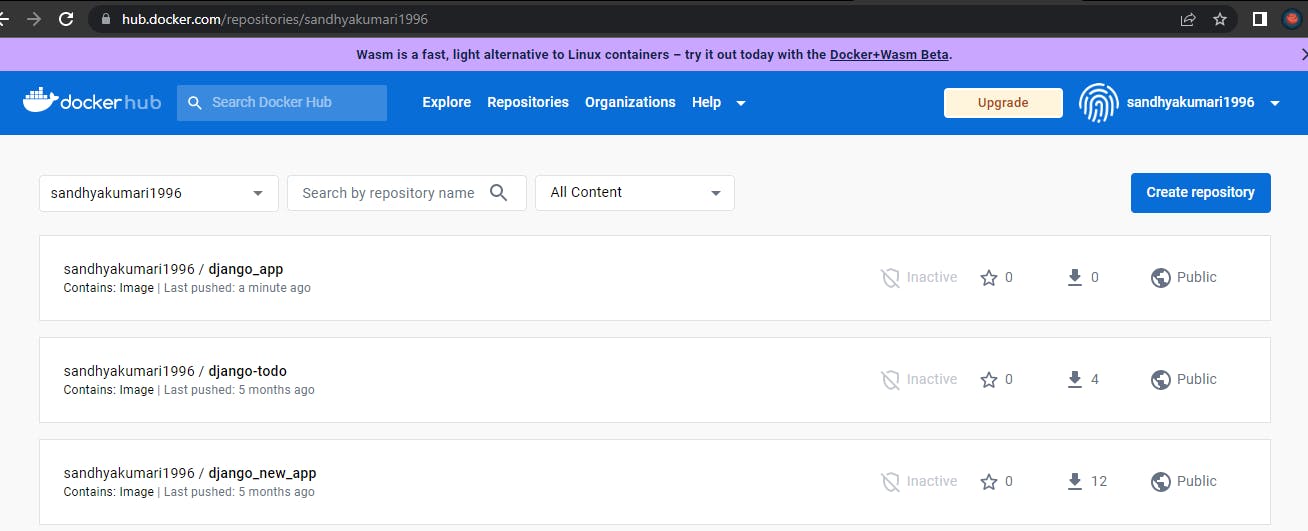
Please, feel free to drop any questions in the comments below. I would be happy to answer them.
If you find this post helpful😊🙂, please follow and click the heart❤❤ button below to show your support.
_ Thank you for reading
_sandhya kumari
